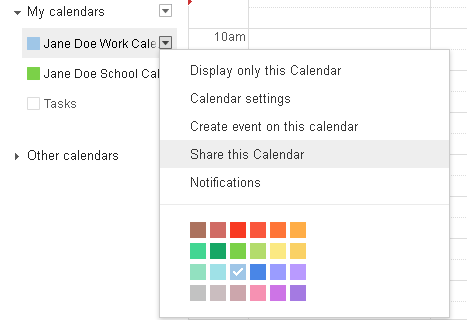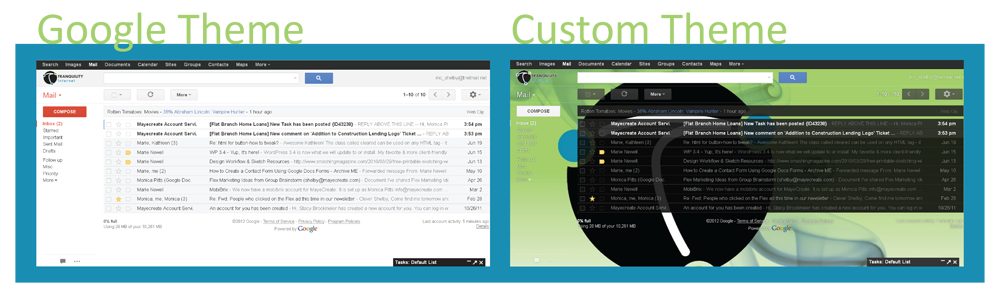Support Center: Tips
Pause Your Inbox Over the Holidays.
If you’re looking for a way to escape from your email during the holidays, we may have found the perfect solution. INBOX PAUSE calls itself, “the paradigm-shiftingest, game-changingest email innovation of 2012!” While we wouldn’t go that far with our excitement, we do think it’s a handy little tool to minimize distractions in your life.
Pause Your Inbox.
![]() This Gmail add-on places a pause button in your Tnet Mail or Gmail. When you click the pause button, new emails will stop arriving in your inbox. Instead, they will be sent to and held under a special label until you click on the blue unpause button in your Gmail.
This Gmail add-on places a pause button in your Tnet Mail or Gmail. When you click the pause button, new emails will stop arriving in your inbox. Instead, they will be sent to and held under a special label until you click on the blue unpause button in your Gmail.![]()
How to Use Google+ Hangouts to Keep in Touch During the Holidays.
The holidays are just around the corner and at times it’s hard to get all those family members together in one location. Well Google has the solution for you. Google+ is Google’s new social networking tool.
Google+ allows you to video chat, IM chat, watch YouTube videos together and more. Up to 10 of your friends and family members can be in a hangout at a time. This proves helpful if you have multiple family members or friends across the country. Your friends and family members can be placed in customizable circles and you can choose to “Hang Out” with them.
Best Practices for Securing Your Wireless Router.
Now that you’ve chosen the perfect router, it’s time to configure your settings. One of the most important measures you should take when you set up your router is configuring your security settings.
Here are seven measures that you can take to protect your network from unwanted guests:
1. Change the Default Username and Password
This should be your first step in setting up a new wireless router. The default administrative username and password that come with most routers are simple and well-known to hackers. To change these settings, refer to your owner’s manual on how to log in to the router’s administrative console, which is generally done through a web browser. Not sure if your new password is strong enough? Read this post on picking a crack-resistant password.
Choosing the Right Router.
![]() With the winter holidays quickly approaching, you may be asking yourself how you will support all of those new computer devices on your wish list. If you are looking for a wireless router for you or anyone else this holiday season, there are a couple questions you should ask yourself before making a router purchase.
With the winter holidays quickly approaching, you may be asking yourself how you will support all of those new computer devices on your wish list. If you are looking for a wireless router for you or anyone else this holiday season, there are a couple questions you should ask yourself before making a router purchase.
Do you need a router?
If you only have a desktop. Don’t bother. Routers are used to direct data in a computer network, so multiple devices can connect to the Internet and communicate with each other. These devices include tablets, gaming consoles, computers, etc. If you just have a desktop computer, you can simply connect it directly to your DSL modem.
If you’re a multi-device user. Like most Internet-users today, you’re going to need a router. So keep reading.
Compare Google Documents with the New Google Drive.
In April, Google launched Google Drive as a replacement for Google Documents, but not everyone has converted yet. The new program has been compared to Dropbox, which allows you to store and share your documents online and edit them offline.
If you’re still using Google Documents with your Tnet Mail account, you should consider switching over to Google Drive. It does have it’s shortcomings in comparison to Dropbox, but offers an improvement over Google Documents. View the comparison of features between Google Drive and Google Documents below, to decide which one is right for you:
Create an Email Alias in Tnet Mail.
Email can get messy. But Tnet Mail clients can use aliases to keep their webmail accounts organized and centralize all incoming and outgoing mail. An email alias is a virtual address that redirects to your preexisting email account.![]()
An alias example
For example, if Jane Doe got married to John Newlywed and wanted to change her old address, janedoe@tnetmail.net, to something including her new surname, she wouldn’t have to create a new account. She could simply set up an email alias, called janenewlywed@tnetmail.net, for her old account.
In the workplace, email aliases can be used:
- to create individual return addresses for an email account accessed by multiple employees
- combine home and work email accounts
- communicate with different contacts using different reply addresses
Each Tnet Mail user can set up 30 different email aliases. Before you go diving into your Tnet Mail account, though, look over the steps below. Setting up an alias requires the work of both your Tnet Mail administrator and you, the user.
The administrator must:
- Sign in to the Google Apps control panel by going to https://www.google.com/a/cpanel/primary-domain-name and tacking on your domain name to the end. Enter your sign-in information for the admin account.
- Locate the account you would like to add an alias to by entering the username in the search box at the top of the control panel and clicking Search accounts.
- Select the row for the user account to display the user information page and click Add a nickname.
- Enter the new alias name (what comes before the @ symbol) in the Add a nickname text box and select a domain from the drop-down list (what comes after the @ symbol) for the alias. Click Save changes. Within 24 hours, the alias should be ready to use.
Then, the user should:
- Go to Settings by clicking on the wheel button in the top-right corner of your inbox.
- In the menu across the top of the page, click Accounts.
- In the section titled Send message as, click the Add another email address you own link.
- A box will pop up, prompting you to enter the Email address you would like to use as an alias. Enter the alias and click Next Step.
- Continue to click Next Step on the following prompts, choosing your settings as you go, until you reach the option to verify the new alias. Click Send Verification.
- An email will be sent to your inbox with a link and confirmation code. Click on the link and enter the confirmation code in the setup window.
If you followed the steps correctly, you should be ready to start sending and receiving mail with your new alias! You will still use the primary address to log in, receive calendar invitations, sync with your mobile device and share Google Docs and Sites, but can communicate with coworkers and clients using your alias.
To learn more about Tnet Mail and the support it can offer your business, visit our webmail page or contact Tranquility today.
Share Your Google or Tnet Mail Calendar With Co-Workers.
Google Calendar and Tnet Mail’s calendar present a great opportunity for businesses that need an easy, succinct way to keep organized. These calendars allow users to share their events with coworkers or other contacts. Read through the simple steps below to start collaborating online.
- Locate the My Calendars section on the left side of the screen.
- Find the calendar you would like to share, hover your mouse over it and click on the arrow that appears.
- In the drop-down menu, select Share this Calendar.

- You will be redirected to a new page. In the section titled Share with specific people, enter the email address of the person you would like to share your calendar with, select their Permission Settings and click Add Person. Click Save.
Personalize Your Gmail or Tnet Mail Background.
When you’re at work, you see your email inbox almost as often as your desktop. You couldn’t personalize your Gmail or Tnet Mail inbox background in the past, but now Google is allowing users to upload or link their own images to use as a background – similarly to your desktop. Impress your coworkers by following the steps below. Will you put a picture of your family as your inbox, or do you have any other special interests?
Eight Things You Should Know About Windows 8.
Windows 8 is very confrontational about its new features. A mere glance at the interface cues users in to the future identity of Windows. The yet unreleased operating system is an attempt at more integration, easier usage and better touchscreen compatibility. Here are eight things that everyone should know about the newest version of Windows:
1. There’s a start screen, not a start menu.
 A full-sized start screen has replaced the old stand-by start menu. When you log in, you will see an array of tiles. These tiles will display your contacts, the weather, a calendar preview, your favorite websites, your photos albums, etc. The content of the start screen is highly customizable, and you can organize and group your tiles. Like the start menu, the start screen has a section for promoted programs. However, the start menu only includes pinned programs rather than recently used programs in this list. That makes the menu more consistent. The tiles are updated in real time.
A full-sized start screen has replaced the old stand-by start menu. When you log in, you will see an array of tiles. These tiles will display your contacts, the weather, a calendar preview, your favorite websites, your photos albums, etc. The content of the start screen is highly customizable, and you can organize and group your tiles. Like the start menu, the start screen has a section for promoted programs. However, the start menu only includes pinned programs rather than recently used programs in this list. That makes the menu more consistent. The tiles are updated in real time.
Choose the Best Browser for Your Internet Needs.
Choosing an Internet browser can be overwhelming. There are constant technology breakthroughs and advocates of different browsers pulling consumers in all different directions. Below is a list of the top five most common web browsers with a summary of each. All browsers have their good and bad qualities. It’s just about finding what is right for you and your device.