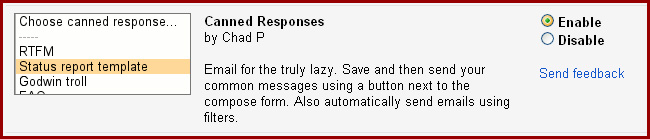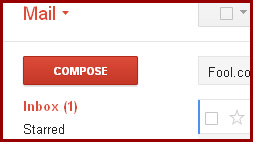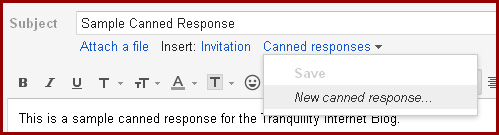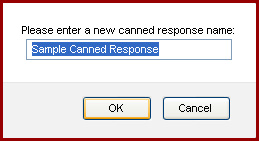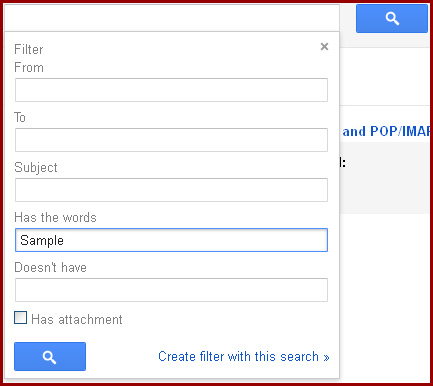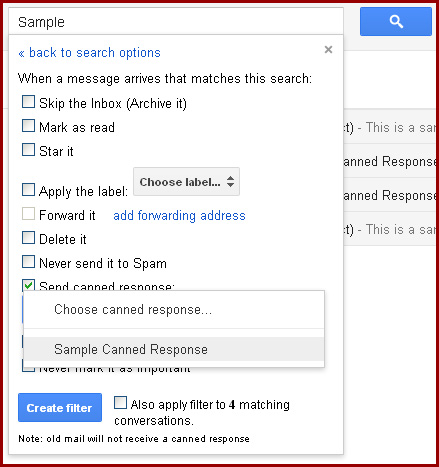Be Lazy and Resourceful. Use Tnetmail and Gmail’s Canned Responses.
This tip is for the lazy at heart.
Or perhaps just the resourceful. You can use the Canned Responses feature in Gmail or Tnetmail to send pre-composed emails to similar inquiries. So if you’re tired of typing up the same email for the millionth time or don’t want to go copy/paste it yet again, pay attention. Tranquility found an easy solution:
- Click on the wheel symbol in the upper right corner of your screen. A drop down menu will appear. Choose Settings.

- In the menu across the top of the screen, choose Labs.

- Scroll down the list of labs and find the lab titled Canned Responses. Click Enable, scroll down to the bottom of the list of labs and click Save Changes.

- After you are redirected to your inbox, click the Compose button on the left side of your screen.

- In your composition window, enter a subject line and type up the message that you would like to turn into a canned response. Then, under the subject line, locate the words Canned responses. Click, and a drop down menu will appear. Choose New Canned Response.

- In the pop-up screen, you can choose a new name for your canned response or let it remain as the subject line. Click OK.

- To use the canned response, compose a new email or response email, click on Canned responses under the subject line bar and insert your preferred response.

You want even more “resources”?
Your use of Canned Responses could end here, but where’s the fun in that? To gain the most use out of the the Canned Responses feature, you can set up filters to send your Canned Responses automatically. That’s right, Tnetmail or Gmail can send your email for you. And it takes less steps to set up a filter than the actual canned response.
- Return to your Settings menu. In the menu across the top, choose Filters.

- In the center of your screen, click on Create a new filter. A form will drop down from your search bar. Fill out the search fields with information common to the emails in which you would like to send your new canned response. In the bottom right of the form, click Create filter with this search.

- The form beneath your search bar will change so you can select what actions are performed on the filtered emails. Check the box with the words Send canned response. Then, choose the canned response you would like to send to the filtered emails from the expandable menu below. Click Create filter.

To access more features like Canned Responses, contact Tranquility and set up a Tnetmail account. We offer support with our email accounts, so you can be extra lazy.