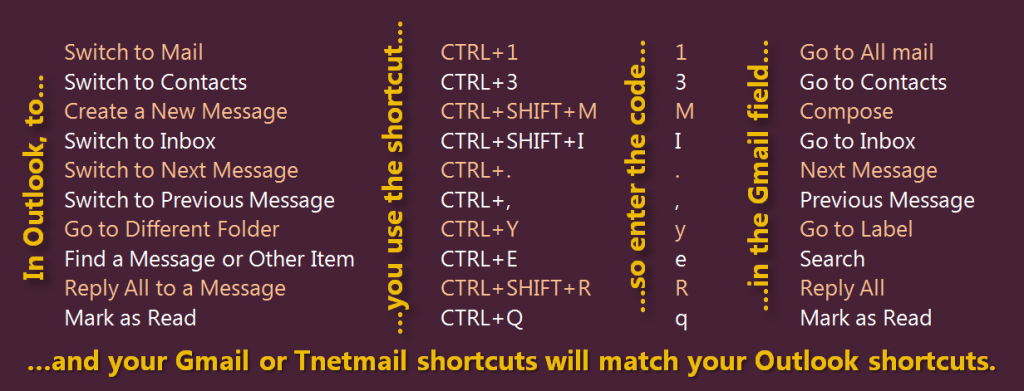Make Tnetmail or Gmail Resemble Your Old Outlook Account.
In 2009, Microsoft released Windows 7, but Outlook Express was not included in the new version. Many of our customers say that they miss using Outlook, so we brainstormed some ways to make Gmail or Tnetmail accounts better resemble Outlook. We came up with three easy tricks.
Trick 1: Preview your emails
The first and easiest way to make your Tnetmail or Gmail account look more like Outlook is by activating the email preview option.
- Click on “Settings” in the upper, right corner or your window.
- Then, click “Labs” in the menu across the top.
- Find the lab entitled “Preview Pane”, and check “Enable.”
- Scroll down to the bottom of the lab options and click “Save Changes.”
- Your Tnetmail or Gmail account will then take you to your inbox, where you will see a new button in the upper, right corner of your window (next to the settings wheel). When you click on the button, you can choose either a “Vertical Split” or “Horizontal Split” to make your inbox better resemble Outlook.
Trick 2: Create a calendar panel
To make your Tnetmail or Gmail look even more like home, you can add a calendar panel to the side of your account.
- Again, find the “Labs” option under “Settings”.
- Enable the “Google Calendar gadget” lab and save your changes.
- If your calendar panel doesn’t show up immediately on the left side of your screen, then look down at the bottom, left corner of your window. Next to the chat symbol, you will see three dots. Click on the dots, and your calendar will appear.
- If you want a miniature view of the full calendar above the events, click on “Options” below the panel and check “Show mini calendar”.
Trick 3: Change your shortcuts
The last trick for modifying your Tnetmail or Gmail is changing the shortcuts.
- Again, start out by going to “Settings” and “Labs”.
- Select “Custom keyboard shortcuts” from the list of labs, and enable it. Save your cha nges.
- You will be directed to your inbox, but go back to settings. This time, though, select “Keyboard Shortcuts” from the menu across the top.
- From there, you can switch out the Tnetmail or Gmail shortcuts with your own. Just don’t forget to save your changes again when you are done.