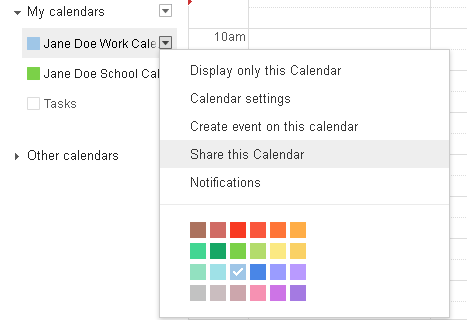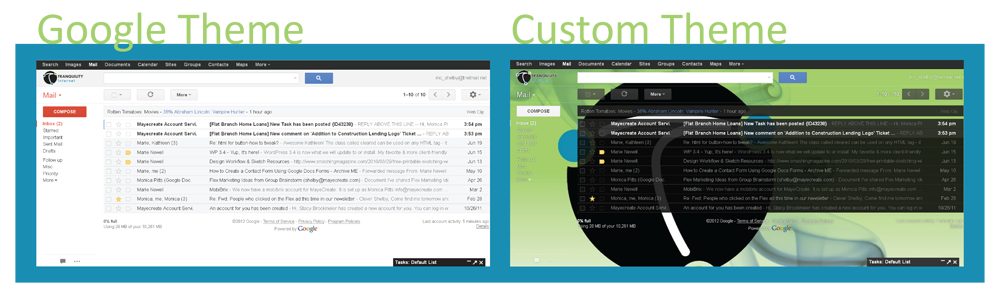Support Center: Ask The Tech Guy
How to Subscribe to a YouTube Channel.
YouTube offers a great tool for people interested in learning new tech tricks, which is why Tranquility Internet has begun producing a series of how-to videos.
Subscribing to a YouTube channel can keep you up to date with the latest videos updates from your favorite users. This video shows you how to subscribe to a YouTube channel.
For more how-to tech videos, subscribe to the MayeCreate channel. Happy viewing!
Use Your Email Signature as a Marketing Tool.
Sometimes its hard to remember that your email works for you – and that you don’t work for you email. Have you ever thought about the amount of of time you spend composing, reading and incessantly checking your email?
A great way to get a extra mileage out of those messages your sending is by adding a little umph to your email signature. Yes, that little section of contact information that most people ignore.
WiseStamp is an email application for Tnet Mail that could change your perception of email signatures and turn yours into a marketing tool for you or your business. With WiseStamp, you can add your latest Facebook post, a button to connect the recipient to your LinkedIn profile, a link to your blog, your photo or logo and more.
Getting Started
Open your Chrome or Firefox browser, and go to wisestamp.com. Click the Free Download button. Follow the prompts to complete the installation. Then, if you are using Firefox, restart your browser.
A pop-up window will appear, prompting you to begin your editing process. Click Start Now.
Attachments Made Fast and Easy.
Man, have we got the tip of the week. Tnet Mail and Gmail offer many helpful attachment tools when you create an email. They’ll tell you when you’ve forgotten to add an attachment, allow you to uncheck individual attachments and inform you when your files are too large.
Another helpful tool that many don’t discover unless by accident is the drag to attach capability. Instead of browsing through your computer to attach a document, skip the “Attach a file” button and simply drag your file from your computer to your email as demonstrated in the diagram below. You can pull over multiple files at once to save even more time.
![]()
If you’re thinking about changing your email carrier, contact Tranquility today. We offer the features of Gmail with the support of Tranquility.
Save Time with Google Docs Templates.
Ever spent more time formatting a document than actually adding content to it? Eliminating that issue one of the beauties of Google Drive.
Google Drive offers a service called Google Docs Templates. It is a gallery of document templates that you can choose from and use to create documents in your Google Drive. For the business world, it offers templates for sales invoices, progress reports, time sheets, gas mileage and much more. They’re just a few clicks and a search button away.
To get started with Google Docs Templates
First, access your Google Drive by logging into your Google account or Tnet Mail and clicking Drive in the menu across the top of the window.
When you have reached your Drive, click the red Create button. In the drop-down menu, choose From template.
![]()
A new window will appear. You are now in the template gallery. From there, click on the Public Templates tab.
Manage Email Subscriptions with Unroll.me.
Got a lot of email newsletters or other subscriptions clogging up your inbox? Tired of having to click those pesky “unsubscribe” links at the bottom of every one of those unwanted emails?
You should check out a free service called Unroll.me.
Unroll.me handles all those email subscriptions in one, go-to place. Currently, Unroll.me works with Tnet Mail, Gmail, Aol Mail, Windows Live Mail and Yahoo! Mail.
Here’s how it works…It goes through your email inbox – don’t worry, it’s safe and secure – and then presents you with a list of all your current subscriptions. Sounds easy right? That’s because it is as simple as that!
Best Practices for Securing Your Wireless Router.
Now that you’ve chosen the perfect router, it’s time to configure your settings. One of the most important measures you should take when you set up your router is configuring your security settings.
Here are seven measures that you can take to protect your network from unwanted guests:
1. Change the Default Username and Password
This should be your first step in setting up a new wireless router. The default administrative username and password that come with most routers are simple and well-known to hackers. To change these settings, refer to your owner’s manual on how to log in to the router’s administrative console, which is generally done through a web browser. Not sure if your new password is strong enough? Read this post on picking a crack-resistant password.
Choosing the Right Router.
![]() With the winter holidays quickly approaching, you may be asking yourself how you will support all of those new computer devices on your wish list. If you are looking for a wireless router for you or anyone else this holiday season, there are a couple questions you should ask yourself before making a router purchase.
With the winter holidays quickly approaching, you may be asking yourself how you will support all of those new computer devices on your wish list. If you are looking for a wireless router for you or anyone else this holiday season, there are a couple questions you should ask yourself before making a router purchase.
Do you need a router?
If you only have a desktop. Don’t bother. Routers are used to direct data in a computer network, so multiple devices can connect to the Internet and communicate with each other. These devices include tablets, gaming consoles, computers, etc. If you just have a desktop computer, you can simply connect it directly to your DSL modem.
If you’re a multi-device user. Like most Internet-users today, you’re going to need a router. So keep reading.
Share Your Google or Tnet Mail Calendar With Co-Workers.
Google Calendar and Tnet Mail’s calendar present a great opportunity for businesses that need an easy, succinct way to keep organized. These calendars allow users to share their events with coworkers or other contacts. Read through the simple steps below to start collaborating online.
- Locate the My Calendars section on the left side of the screen.
- Find the calendar you would like to share, hover your mouse over it and click on the arrow that appears.
- In the drop-down menu, select Share this Calendar.

- You will be redirected to a new page. In the section titled Share with specific people, enter the email address of the person you would like to share your calendar with, select their Permission Settings and click Add Person. Click Save.
Personalize Your Gmail or Tnet Mail Background.
When you’re at work, you see your email inbox almost as often as your desktop. You couldn’t personalize your Gmail or Tnet Mail inbox background in the past, but now Google is allowing users to upload or link their own images to use as a background – similarly to your desktop. Impress your coworkers by following the steps below. Will you put a picture of your family as your inbox, or do you have any other special interests?
Eight Things You Should Know About Windows 8.
Windows 8 is very confrontational about its new features. A mere glance at the interface cues users in to the future identity of Windows. The yet unreleased operating system is an attempt at more integration, easier usage and better touchscreen compatibility. Here are eight things that everyone should know about the newest version of Windows:
1. There’s a start screen, not a start menu.
 A full-sized start screen has replaced the old stand-by start menu. When you log in, you will see an array of tiles. These tiles will display your contacts, the weather, a calendar preview, your favorite websites, your photos albums, etc. The content of the start screen is highly customizable, and you can organize and group your tiles. Like the start menu, the start screen has a section for promoted programs. However, the start menu only includes pinned programs rather than recently used programs in this list. That makes the menu more consistent. The tiles are updated in real time.
A full-sized start screen has replaced the old stand-by start menu. When you log in, you will see an array of tiles. These tiles will display your contacts, the weather, a calendar preview, your favorite websites, your photos albums, etc. The content of the start screen is highly customizable, and you can organize and group your tiles. Like the start menu, the start screen has a section for promoted programs. However, the start menu only includes pinned programs rather than recently used programs in this list. That makes the menu more consistent. The tiles are updated in real time.